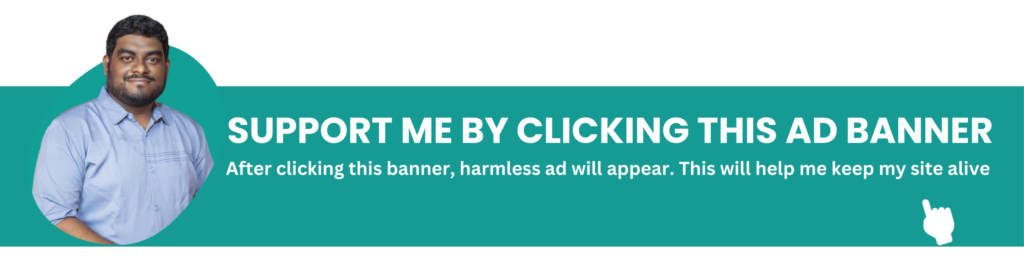Windows ISO Download
One of the most often used and well-known operating systems worldwide is the Windows Operating System (OS). The Windows Operating System, created by Microsoft Corporation, is now the preferred option for both home and commercial computers. The several features, versions, and significant commands of the Windows operating system, as well as the main distinctions between Linux and Windows operating systems, will be covered in this article.
Microsoft Corporation developed the graphical user interface (GUI)-based Windows Operating System (OS). It is intended to give people an easy-to-use interface for interacting with their computers. Since its 1985 debut, the Windows Operating System has seen numerous revisions and enhancements. Because it works with so many different hardware and software programmes, the Windows Operating System is a well-liked option for both personal and business computing. It offers a complete file management system that simplifies user organisation and access to their files, together with an integrated security system to shield the computer from viruses and malware. Moreover, the Windows operating system enables users to run several programmes at once, which facilitates working on several jobs at once.

Download ISO
FAQs about Windows Operating System:
What is Windows OS?
Windows is a series of operating systems developed by Microsoft for personal computers. It provides a graphical user interface and supports multitasking.
What are the different versions of Windows?
Windows has several versions, including Windows 10, Windows 8.1, Windows 7, Windows Vista, and older versions like Windows XP and Windows 98.
How do I update Windows?
Windows updates can be installed automatically through Windows Update settings. You can also manually check for updates by going to Settings > Update & Security > Windows Update.
What is the Windows Registry?
The Windows Registry is a hierarchical database that stores configuration settings and options on Microsoft Windows operating systems.
How do I troubleshoot Windows problems?
Windows has built-in troubleshooting tools that can diagnose and fix common issues. You can access these tools by typing “Troubleshoot” in the Start menu search bar.
Can I run Windows on a Mac?
Yes, you can run Windows on a Mac using virtualization software like Parallels Desktop or by using Boot Camp, which allows you to dual-boot macOS and Windows.
What is the difference between Windows 32-bit and 64-bit?
The main difference is the amount of memory each version can access. 64-bit versions can access more memory and are more efficient for handling large amounts of data.
How do I uninstall software on Windows?
You can uninstall software through the Control Panel by going to Programs > Programs and Features, then selecting the program you want to uninstall and clicking “Uninstall.”
Is Windows Defender enough for antivirus protection?
Windows Defender provides basic antivirus protection, but for comprehensive security, you may want to consider using a third-party antivirus software.
How do I create a backup in Windows?
Windows includes a backup tool called File History that allows you to back up your files regularly. You can configure File History settings in the Control Panel under System and Security.
here are some shortcut keys commonly used for accessing secret commands and system tools in Windows:
Windows Key + R: Opens the “Run” dialog box, where you can type commands or the names of various system utilities like “msconfig” or “cmd” to access them directly.
Windows Key + X: Opens the Power User Menu, which provides quick access to various system tools such as Command Prompt (Admin), Device Manager, Disk Management, and more.
Ctrl + Shift + Esc: Opens Task Manager directly, allowing you to manage running processes and performance.
Windows Key + Pause/Break: Opens the System Properties window, where you can access system information and advanced system settings.
Windows Key + E: Opens File Explorer, giving you quick access to file management tools and libraries.
Windows Key + S: Opens the Windows Search bar, where you can quickly search for files, apps, settings, and more. Useful for finding specific system utilities.
Windows Key + I: Opens the Settings app, where you can access various system settings and configurations.
Windows Key + X, followed by U, U: Shuts down the system directly. This is useful when you want to quickly shut down your computer without going through the Start menu.
Ctrl + Shift + Enter: Opens Command Prompt as administrator. Useful for running commands that require elevated privileges.
Alt + F4: Closes the currently active window or shuts down the computer when on the desktop. Pressing this combination multiple times will cycle through open windows before shutting down.